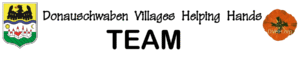To copy an image from the old site to the new site the image must be downloaded to your computer first. Then it is uploaded to the Media Library in the new site.
Follow these instructions:
Download images from old site to your computer
► Click on the tab for the old site.
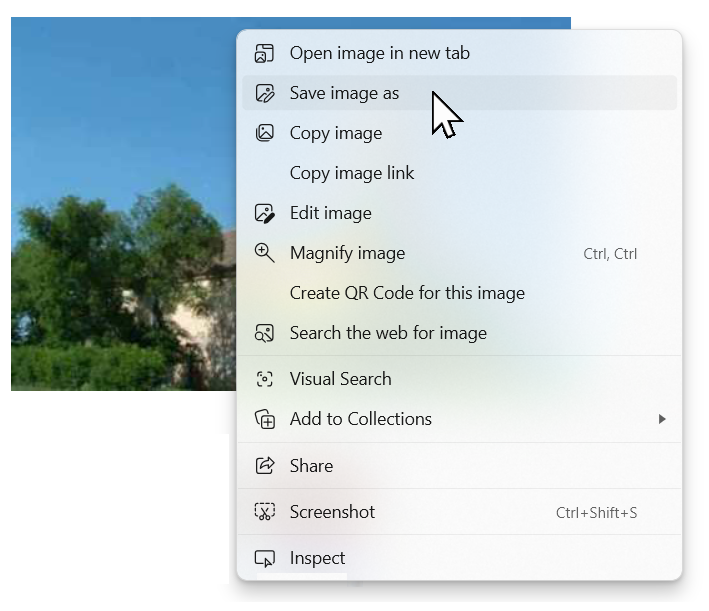
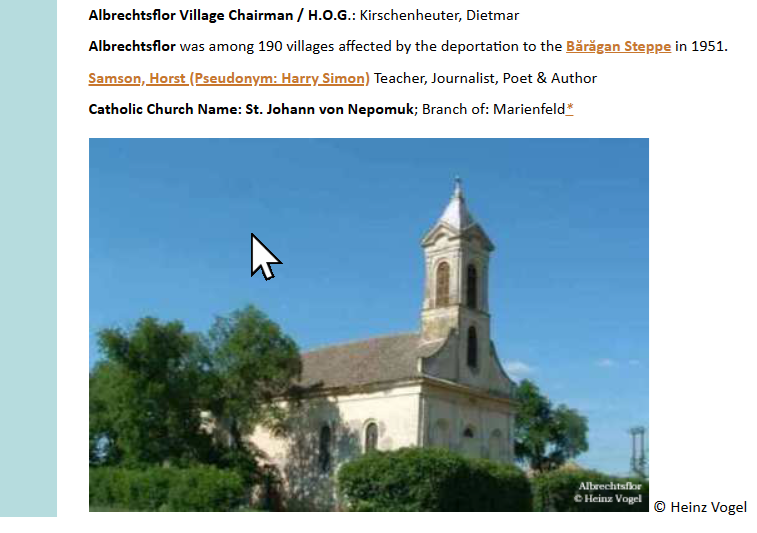
► On the old site place the cursor on the image. If it changes to a hand-icon, click it so it will show larger.
► Right-click. A pop-up menu appears.
► In the menu click on Save image as.
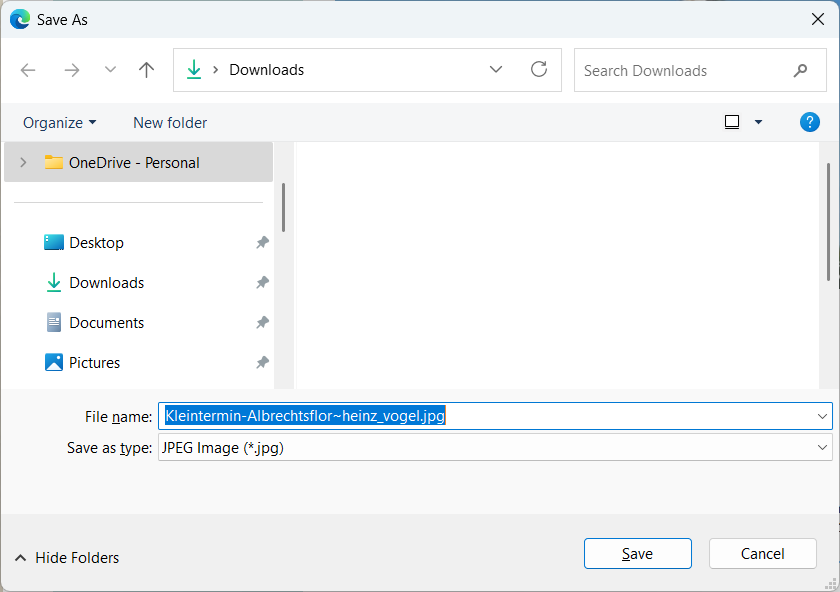
A download window appears.
► Make sure the destination folder is Downloads. See the illustration on the right.
► You can accept the file name that it defaults to. It will be the file name used on the old site.
► Click Save in the download menu.
The image is now downloaded to your Downloads folder.
Repeat this procedure to download all the images for the page.
Upload the images to the new site
► Click the browser tab for the new site.
► If you are not in the dashboard click the return left-arrow (upper left) to get to the dashboard.
► Click on Media to go to the image library
► Now open your File Explorer.
► If it is full screen click the square in the upper right to make it a smaller window so it will show over the new site Media Library.

To make the File Explorer window smaller move the cursor to an edge or corner. The cursor changes to a double-ended arrow. Hold the mouse button down to resize the window. Make it small enough (see illustration below) so you can do the next step.
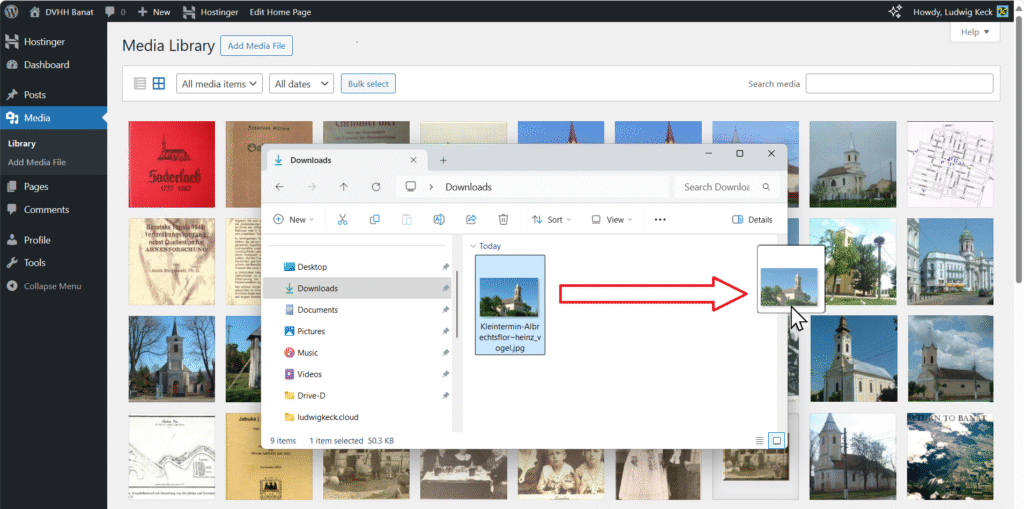
► In File Explorer click Downloads
You will see the downloaded image(s).
► Drag the downloaded image over to the Medial Library.
It will be copied to the new site.
►You can now delete the image from your Downloads folder (right-click the image and click on the waste basket icon.
Repeat this procedure for all the downloaded images for the page.