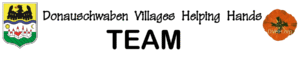Copying text on the old site can be tricky because of the way the old site is coded. The old site uses tables for formatting. Those do not work well on the new site.
The text in each table box must be copied separately and then inserted into the page on the new site.
If you are skilled in copying just the text on the old site you may use the instructions Separate steps below.
We provide two ways of bringing the text over.
- Separate steps. Transferring text from one table box at a time.
- Using an intermediate Word document.
- Copying all of the information on the old site and pasting it into a Word document.
- Then copying the text in each table box and pasting it into the new page.
1. Separate steps
Copy the text in a table box on the old site. It may be easier to copy the text starting with the last line and dragging the cursor up the top left to the start of the first line.
Here are some illustrations showing selected text on the old site.
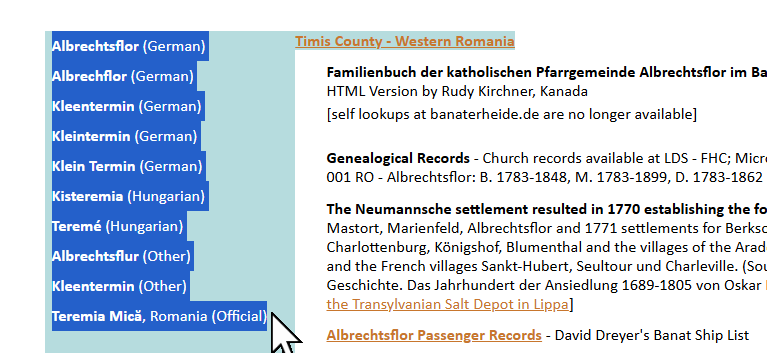
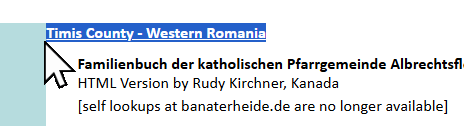
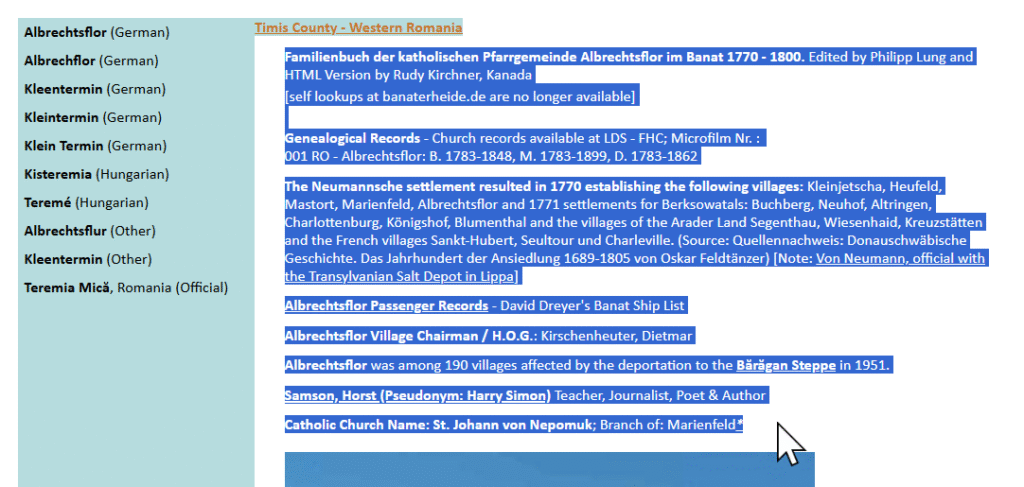
Press Ctrl-C to copy the text.
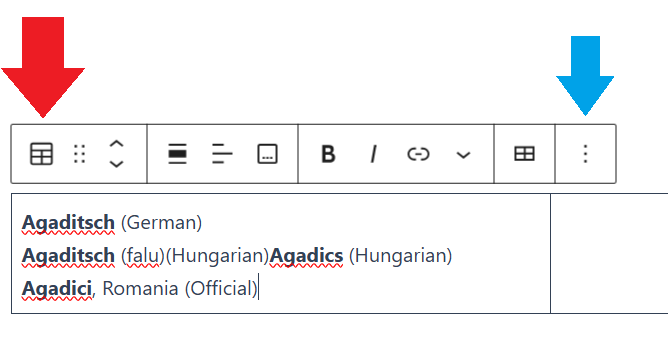
On the new page place the cursor to the location where the copied text is to be inserted.
Press Ctrl-V to insert the text.
Click anywhere on the inserted text and note the small menu bar over the newly pasted text. If it shows the table icon, as illustrated on the right by the red arrow, you have made a mistake and selected the table. Delete the table and start over.
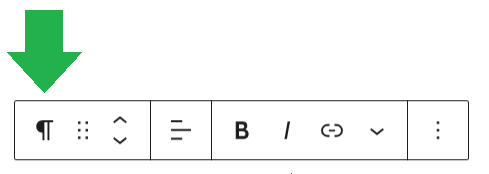
Properly inserted text is in separate paragraph block that show the paragraph icon in the small menu.
2. Using Word
For some of us it is easier to use a Word document as an intermediary step to transferring text.
On the old site select all the information that is to be copied over.
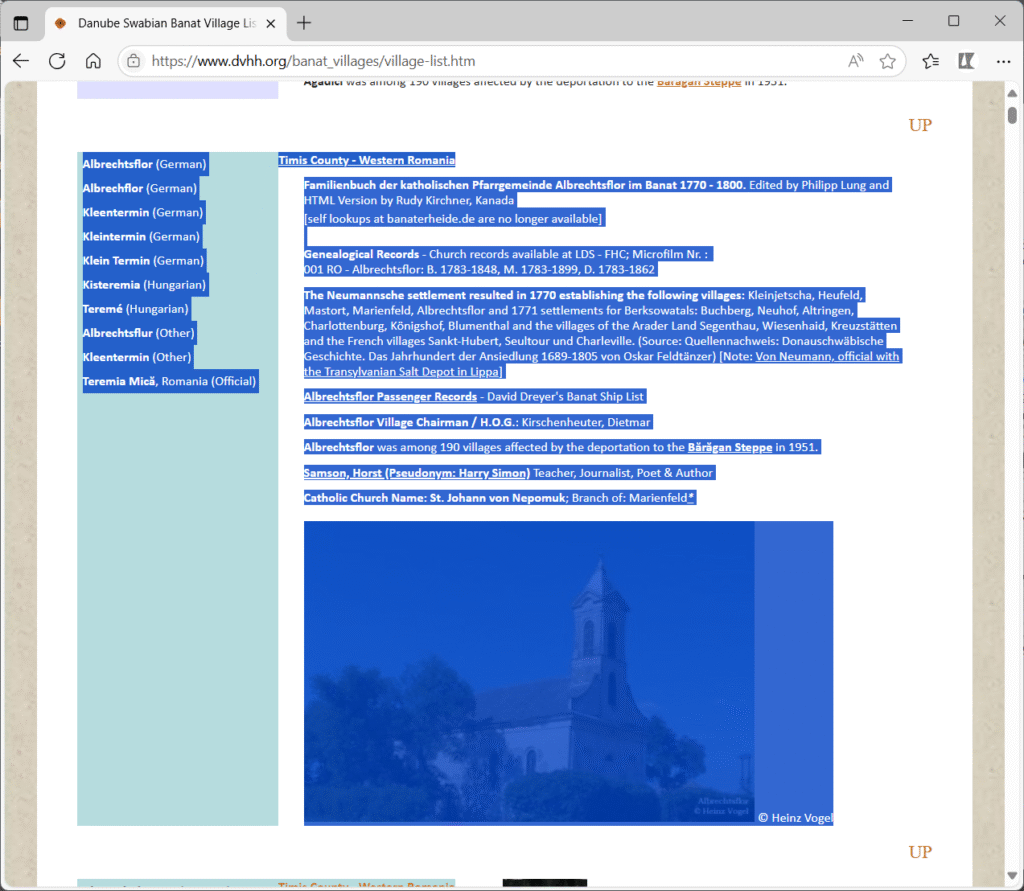
Paste it into a Word document.
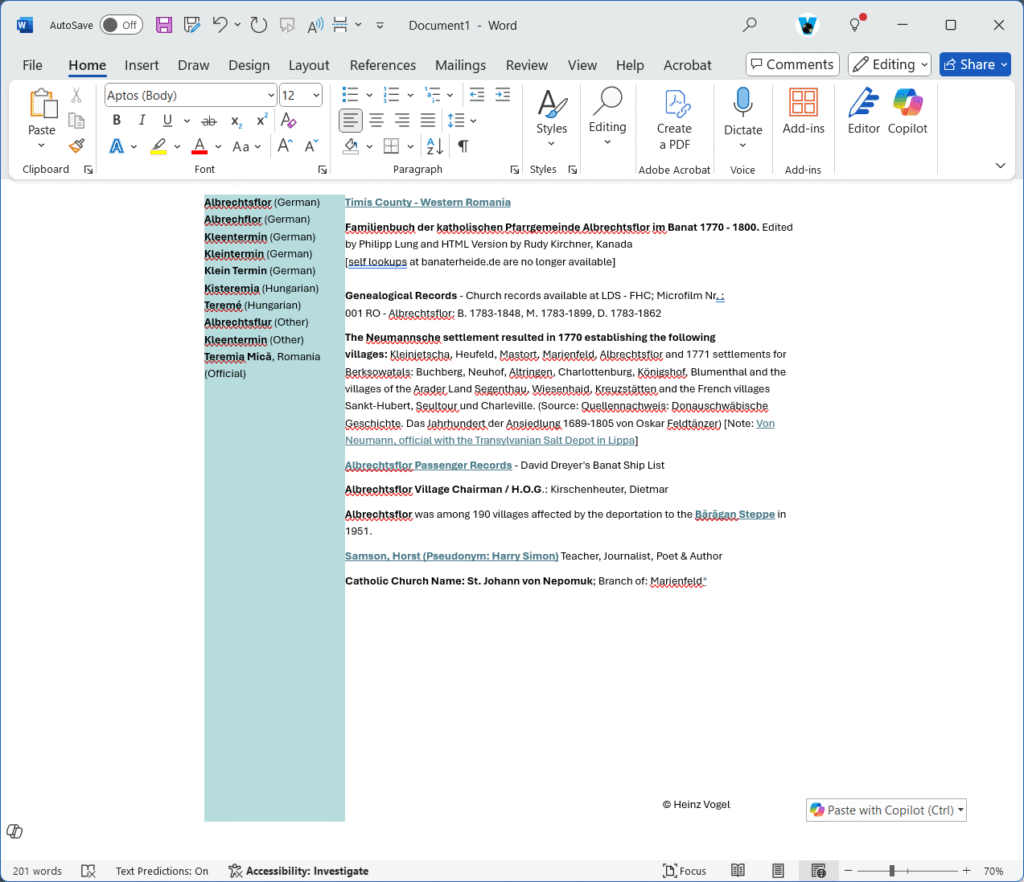
Select the text in each box area and paste it on the new site page one box at a time.
Insert a Columns block
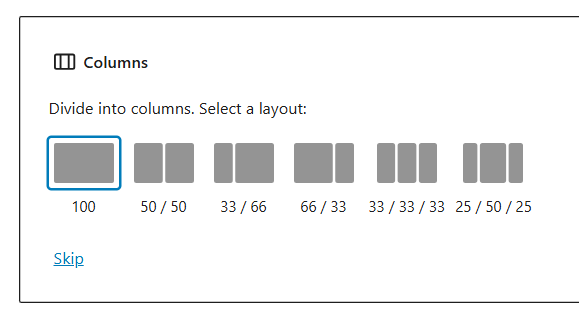
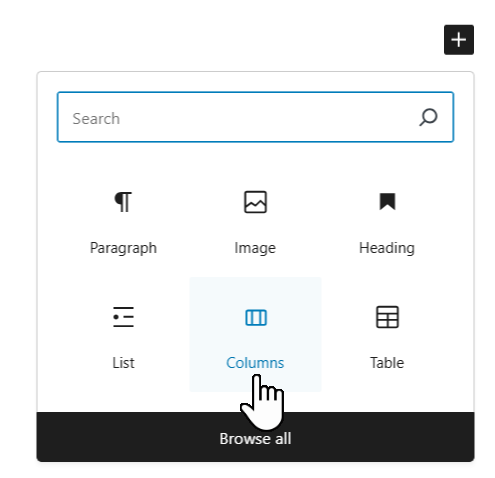
Click the Add block icon, the black square with the plus sign.
Click the layout choice.
Copying a table
There are some small tables on the old site that should be retained as tables for the proper formatting.
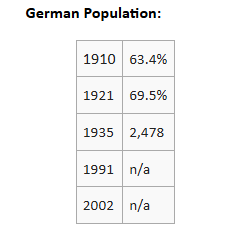
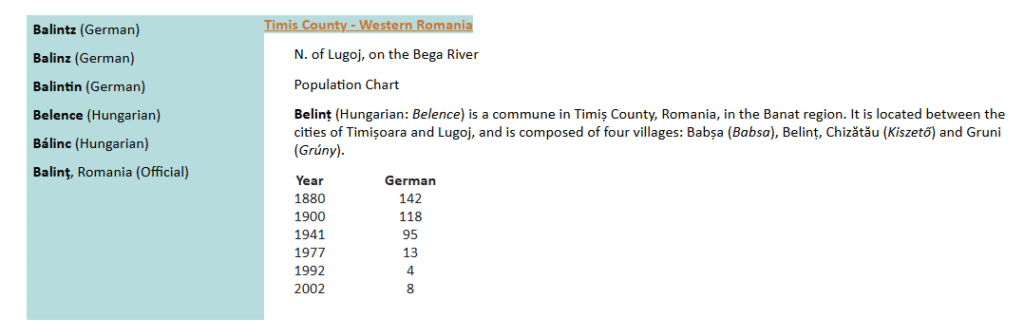
Examples are shown in the illustrations on the right.
Select the table on the old site and paste it into the new site.
The table will show as a table block full width in the new site. That is probably not going to look too good.
| 1910 | 63.4% |
| 1921 | 69.5% |
| 1935 | 2,478 |
| 1991 | n/a |
| 2002 | n/a |
The table does not have resize option to make it smaller, but there is a trick to do so. The trick is to put it into a column that is the right size.
- Below the table insert a Columns block. Choose a three-column layout.
- Open the Document Overview pane, the icon that looks like this:
 in the upper right area.
in the upper right area. - Expand the Columns block in the Overview pane.
- Now drag the table into one of the columns. Usually the center column will be best.
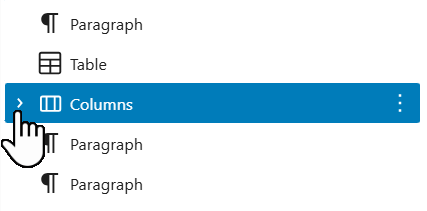
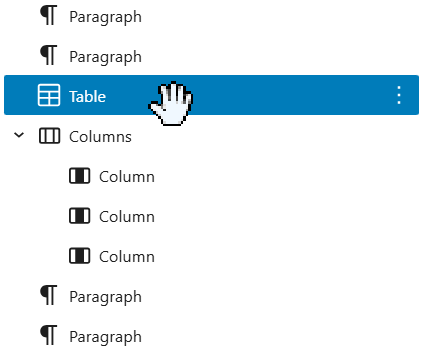
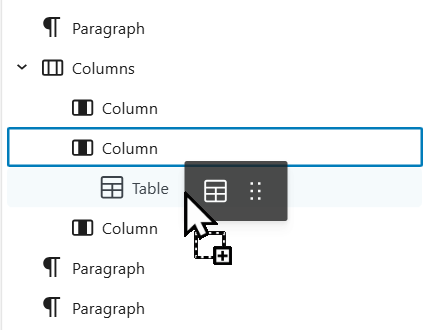
Now the table should look better. Maybe like this:
| 1910 | 63.4% |
| 1921 | 69.5% |
| 1935 | 2,478 |
| 1991 | n/a |
| 2002 | n/a |
If you want the table narrower just resize the column width. Click on the column in the Overview pane. In the right pane you will see a box for setting the WIDTH. The default width setting is in pixels, click on px and select % in the drop-down menu. Then set the width percentage you wish.